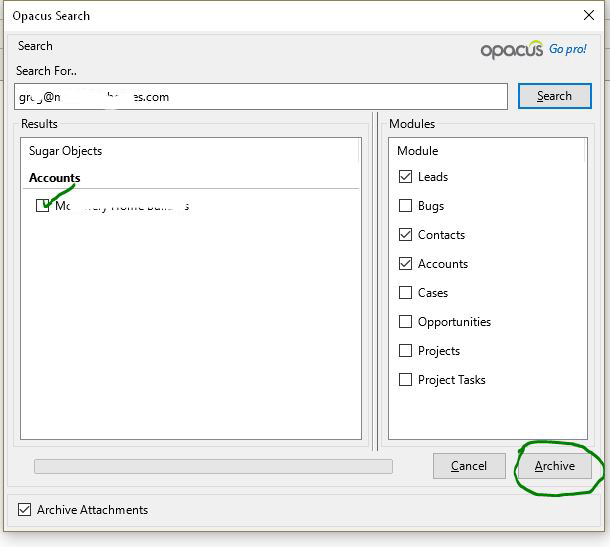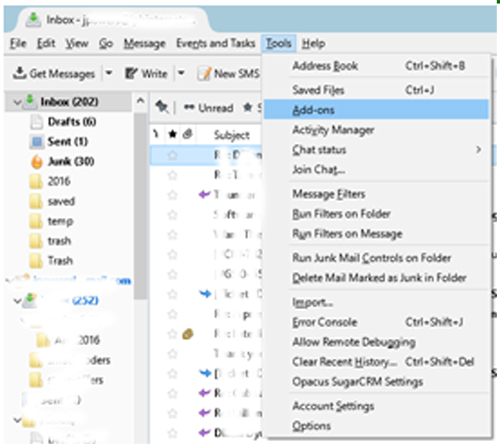Syncing your Thunderbird emails and
Sugar/SuiteCRM using the third party Opacus Plugin
1. Open Thunderbird
2. Click on Tools the menu below will display. Click on Add-ons.
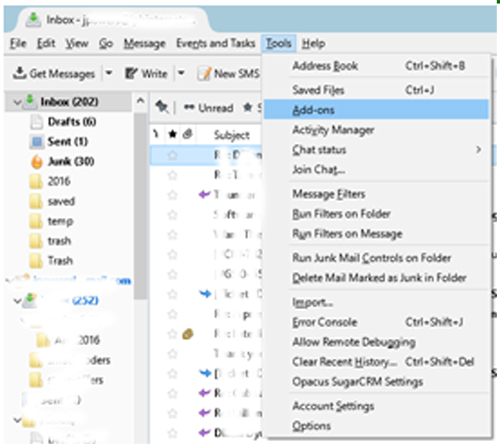
3. The page below will display. Search for Opacus. (circled in blue) Install the
free version Install (circled in blue)
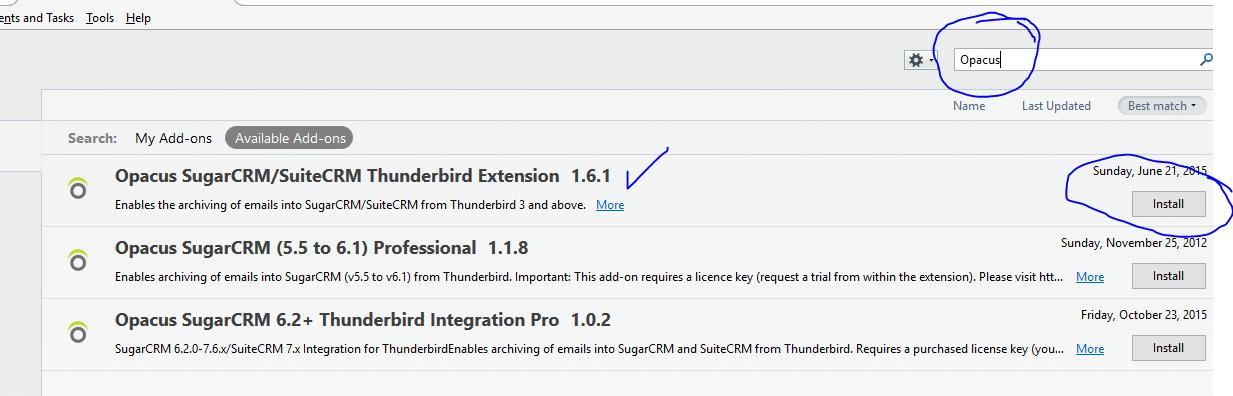
The page below will display. Click on Restart now. (circled in red)
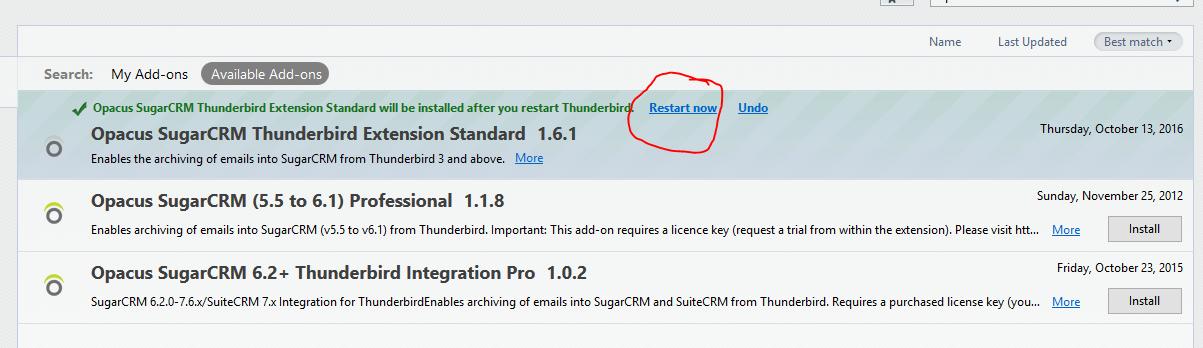
The page below will display. Click on Continue. (circled in red)
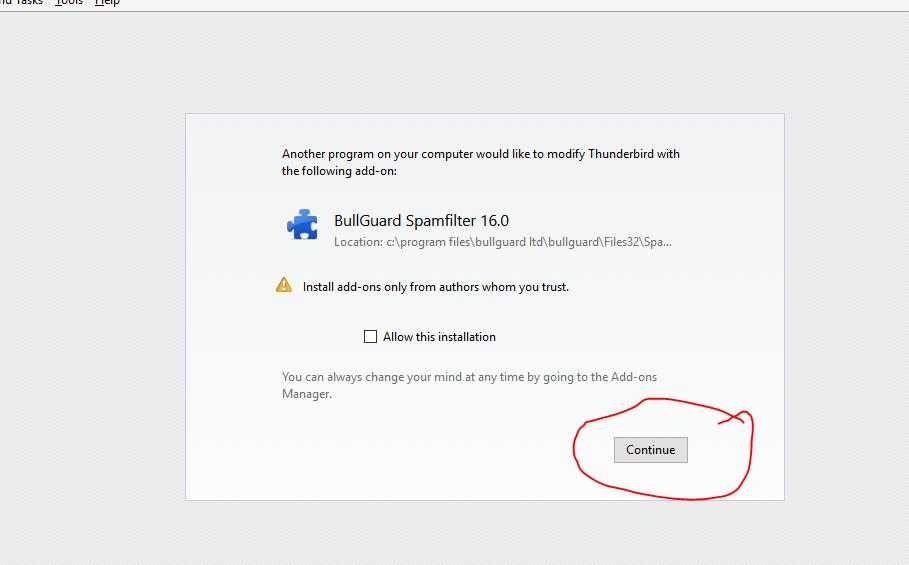
Go to the main page where the inbox can be accessed and the page below will
display. Click on Opacus SugarCRM settings. (check mark in green)
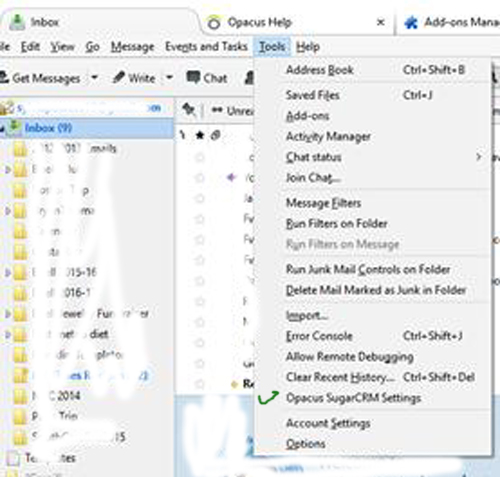
The page below will display. Fill in your
CRM address as shown below. Fill in your CRM username and password. Click on OK.
(circled in red)
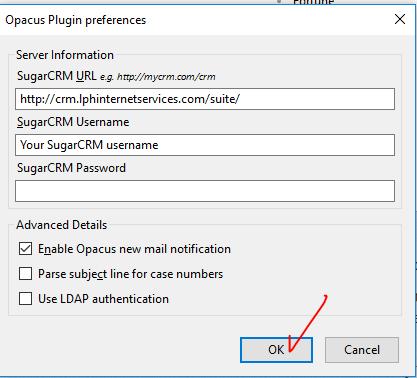
You are now able to archive emails to CRM as you send them or click on the
email and select the archive option. Compose an email. (See below). When the
email is complete click on Send + Archive. (Circled in green)
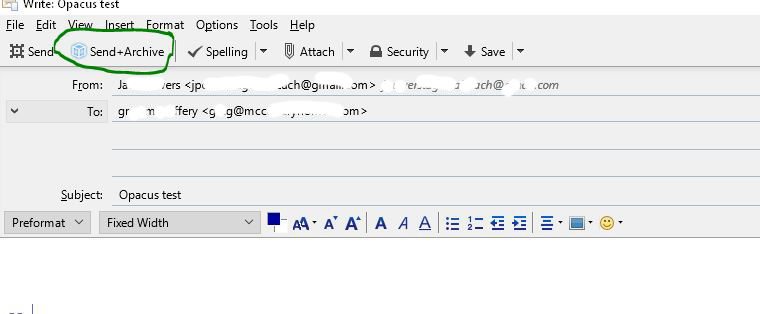
The menu below will display. Click on Search. A listing of the email address
will display as long as the email address is in the CRM database. It may show up
under Leads, Contacts and/or Accounts. Select where you want the email archived
and click Archive. (Circled in green) The email will be sent and
achieved.