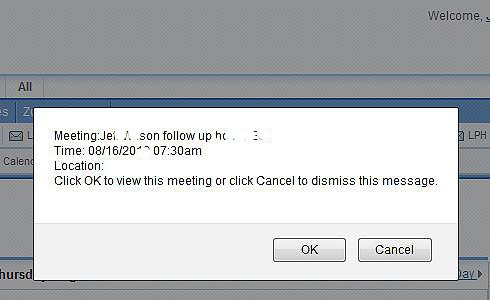To Schedule a Meeting or Phone Call
Go on either the Account or Contact you wish to schedule a meeting or call
Navigate to Activities & Click on Schedule Meeting

A menu will pop up. Fill in
the subject line — suggestion: company name and or info so you
will recognize the activity in the calendar list. Make sure the reminder option is enabled (see
red arrow) Caution: You must use schedule a meeting to have a pop up reminder. Using the tasks
function doesn't provide a reminder or show up on the calendar .
Click on Save.
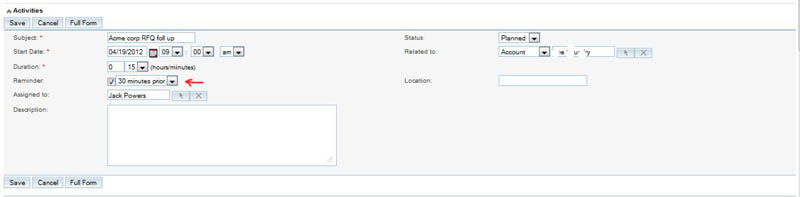
A listing of the scheduled Meeting/Call is now listed. If you were not available when the meeting
was scheduled you can click on Edit (circled in red) and change the date/time.

When your scheduled Meeting/Call time is reached a pop-up will display over the active page in LPH SuuiteCRM.
You will be given the option to proceed to the event (Click OK) or cancel the event. See below.