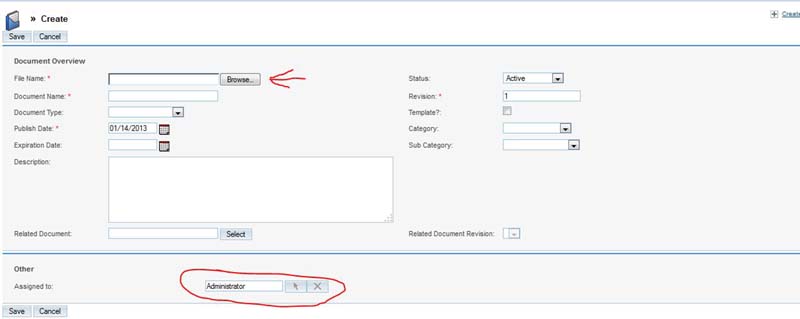Sharing Documents on LPH
SugarCRM
To access or store a document in LPH
SugarCRM click on Collaboration/Documents. The screen
below will display. A list of Document Names and File Names will display. Click
on the File Name
(list with red border) of the file you wish to view. You will be given the
option to open the file
with the appropriate program for the file. (Word for Word documents, Excel for
Excel documents,
etc) or you can save the document to your hard drive and open it later.
To upload a document to LPH SugarCRM
click on the Create Document button. Instructions
follow below.
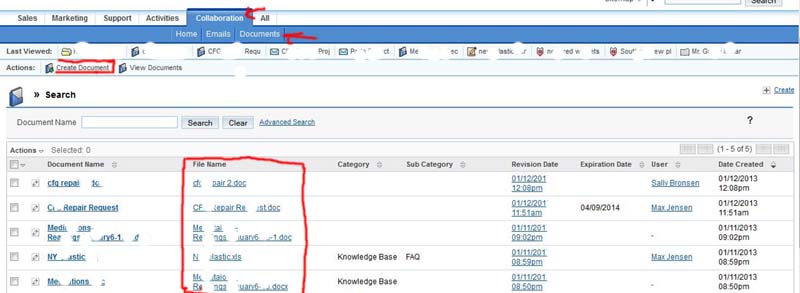 The screen below provides browsing
capabilities. (red arrow) Click on the browse button and
The screen below provides browsing
capabilities. (red arrow) Click on the browse button and
navigate to and select the file you want to upload. When you upload the file the
Document
Name field is automatically filled in. You may change the information in that
field to provide a
better description of the purpose of the file. The file may be assigned to a
specific user
or left unassigned and available to everyone. If this is a revision of a file
you can change the
revision number. If you have a large number of files on the system you can
assign a file a
Category and Subcategory. You may also enter a description. when all the
information is
complete click on save and the file will now be included in the document list.
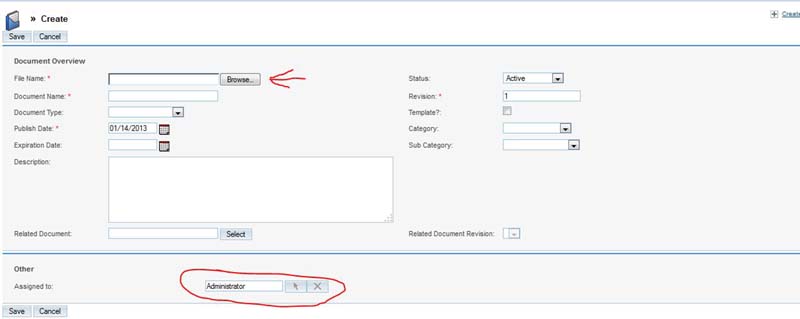
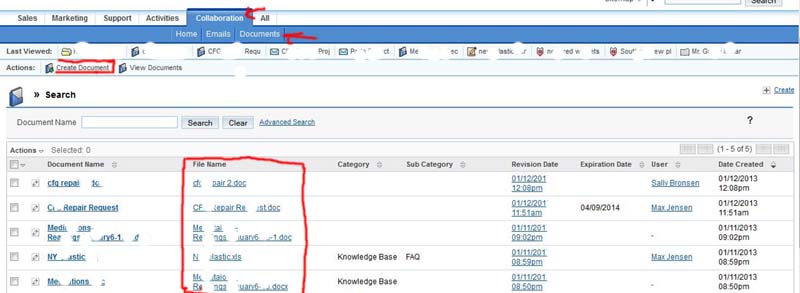 The screen below provides browsing
capabilities. (red arrow) Click on the browse button and
The screen below provides browsing
capabilities. (red arrow) Click on the browse button and