Advanced Email Template
Options
The SugarCRM email tracking
capabilities provide excellent feedback on your marketing efforts.
The tracker shows how many and which email
recipients opened the email (feedback on how effective your email subject line
was). The tracker shows how many and which email recipients clicked-tru on each
link in the email. (feedback on how effective your email was in motivating the
recipients to act)
This process allow an email campaign be
sent to a subset(s) of the total customers you want to contact. After the
campaign was sent using the analytic tools - you get feedback, can modify the
subject line and/or the email content to improve the results. Send the modified
email campaign be sent to a different subset and repeat the analytic process.
To add tracker URL information click on the Campaign you wish to add trackers
to.
1. Scroll down to Tracker URLs section.
2. Click on Create.

A new menu will pop up.
3. Type in the tracker name.
4. Type in the link that you want to track that is in the email template
associated with
the Campaign. Click Save.
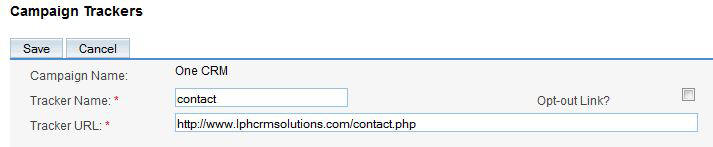
Repeat the process for all the links you want to track.
5. Next click on Edit on the email template you wish to add trackers to. Scroll
to the
link.

6. Highlight the link (above) and click on the menu item circled in red shown
below.

A menu will display.
7. In the Link URL box "tracker name" (Use name in step 3).
8. Add a Title (optional)that will display on the email link when the link is
moused over.
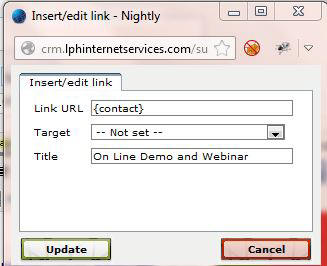
Repeat steps 5 to 8 until all the links have been given tracking capabilities.
9. Save the template
10. Set up a test target list with an email account you can receive emails .
11. Send test email
12. Open the test email and click on the links
13. Next go to Campaigns and click on the icon circled in red for the Campaign
you
want to monitor the click thrus.

13. You will be able to view statistical
information on:
Campaign by Recipient Activity
Message Sent/Attempted
Viewed Message
Click-thru Link