Creating a Target List and Executing a Campaign
A Campaign is needed and used to
efficiently send out mail merge customized emails.
And periodic Email Newsletters.
Contact module information must be filled in for gender pull down, first name, last name and fill in fields. Also the email address. If the fields are not filled in, the emails will be sent with data missing. Data should be filled in at the same time a Lead is converted. This makes for a more efficient process and eliminates the need to go back and "check" the Contact (or Lead) prior to employing the Campaign.
Email templates have been constructed
to automatically fill in your name, phone number and email address. (Two
customized email templates are included as part of LPHCRM set up. Additional
email templates may be constructed by the user or LPH can provide them on a
fee basis)
Campaigns are constructed to include all the email templates needed for a sales
campaign.
A Campaign marries Email Templates with Target Lists. Campaigns can be reused.
To have the same Campaign go to different recipients only requires creating a new Target List.
The only thing that needs to be done on a continuing basis is create a Target List, populate the Target List and insert the Target List into the selected Campaign. A target list can be reused by opening the Target List and removing the Leads, Contacts or Accounts in the list and then selecting new Leads, Contacts or Accounts.
At the end of the business day go on
the Campaign tab/ click on Create a Target List.
A menu will pop up. Enter today's date for the Target List name. Click Save.

Scroll to Contacts area, click on
Select. A new menu will pop up.
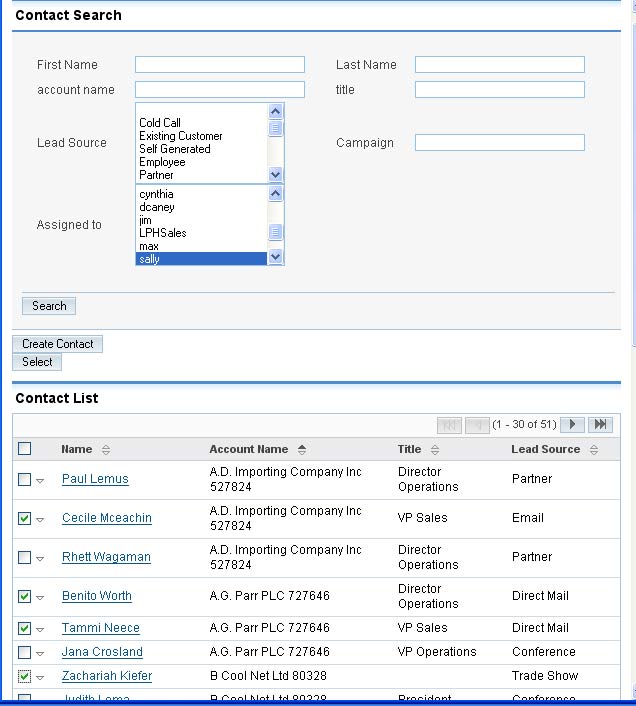
Click on the boxes on the left to
select the contacts you want added to the Contact (or Lead) List.
Click Select to include the contacts into the Contact (or Lead) List.
Next select the Campaign you wish to use. Click on Campaign tab and then Campaigns. A list of Campaigns will display. Campaigns can be created for:
- Introducing your products and services
- New products intro
- Additional corporate info
- Corporate newsletters
Click on the Campaign you want to use.
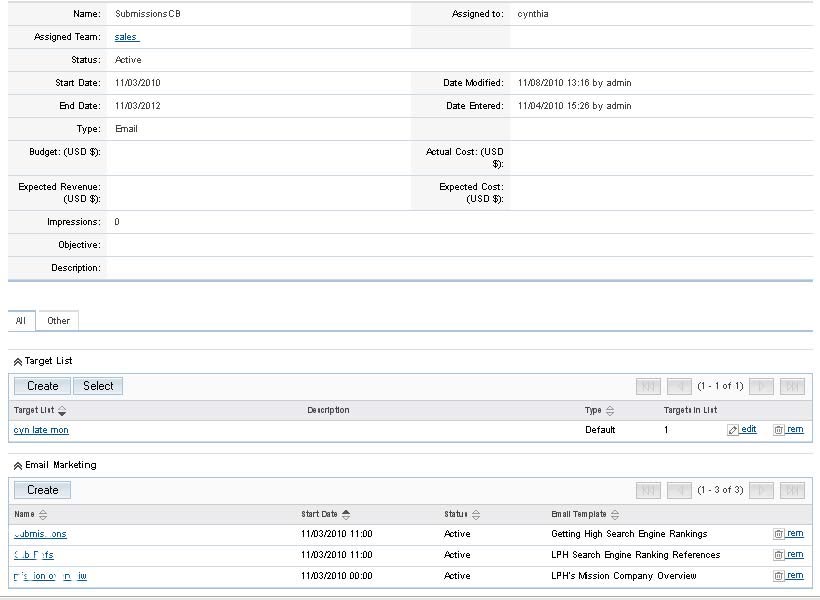
The screen below will display. The email marketing section lists the emails that will be sent. Nothing needs to be done with the Email marketing section.
The Target List section displays the last Target list that was used. Remove the old Target List by clicking on "rem" on the right side of the screen. Next Click on "Select" in the Target List section.
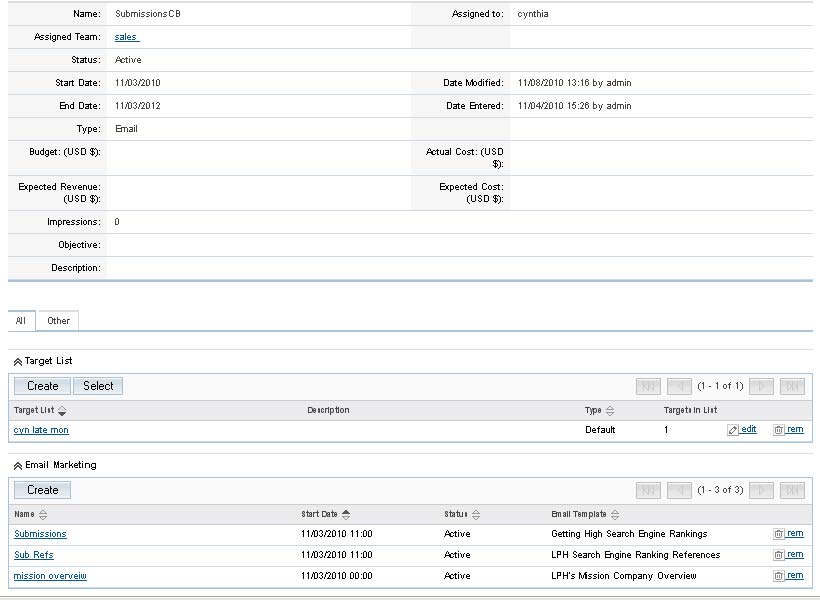
A new pop up screen will display.
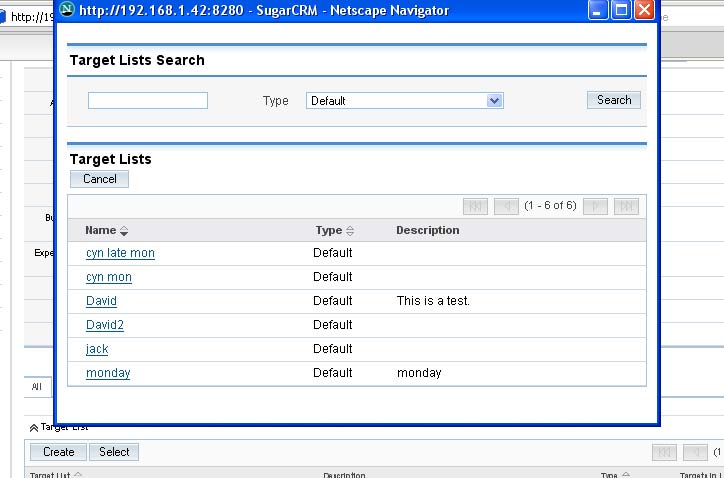
Click on the Target List you want to use. It will display in the Target List section of the main Campaign page.
Click on the Send Email tab,
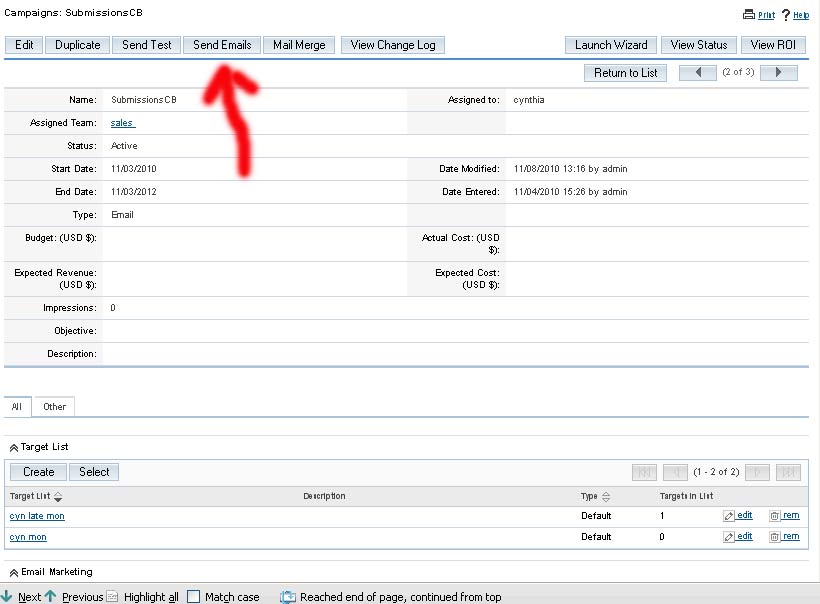
A new screen will display. To complete the process check the boxes as shown below and click on Send.
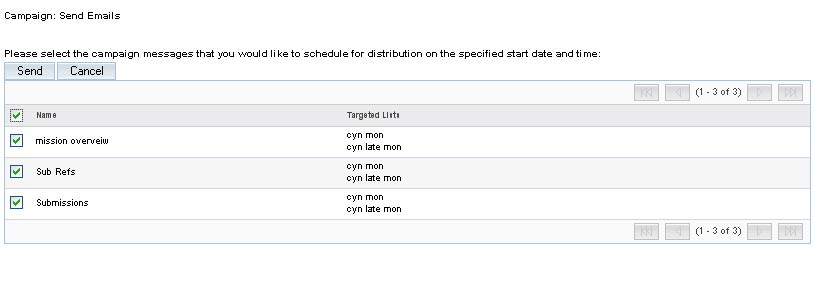
A confirmation page will display showing the emails were sent.
Suggestion: Prior to running a Campaign sending out emails to customers
1. Create a dummy Account with an email address you receive emails from
2.Test
a Campaign by putting the dummy Account into a Target list and running the
Campaign.
If there are any mistakes you can review the data in the Account and
make certain that the data in the live Accounts are correct.